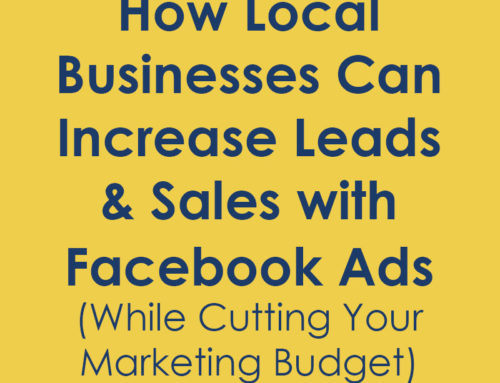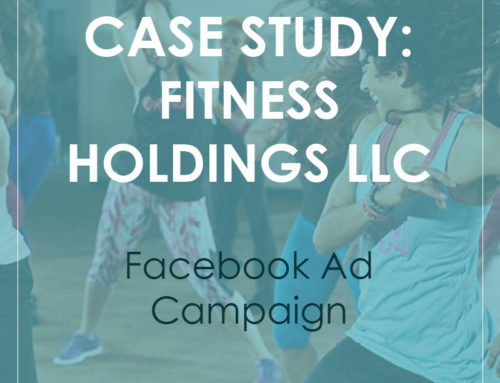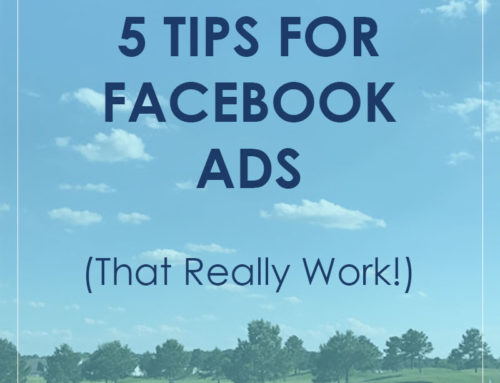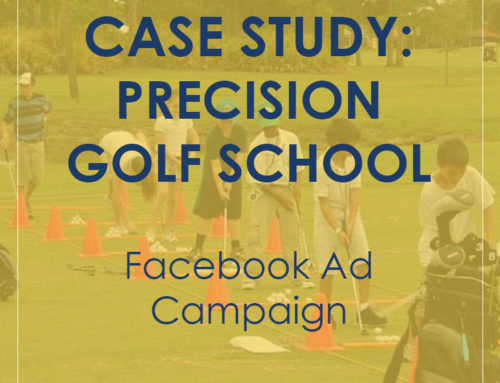What if I told you that you are missing out on 70% of your potential Facebook ad audiences?
That with using that same saved audience or boosting that post as you typically do, you are missing with the sweetest returns that can be generated with targeting the right person.
Focusing your Facebook campaigns on demographics, location and interest targeting is not enough to run extremely high ROI campaigns. You have to dive in further to find the gold. Let’s think of it as hot leads (those who know and actively engage with your brand), warm leads (those who may have opted in to something at one point and may be familiar with your brand) and cold leads (those who have never heard of your before).
Hot leads are most likely to click your ads and follow with an action. Targeting these audiences with high click through rates will lower your cost of facebooks ads. Warm leads are more likely to click through a brand that they know. Cold leads have no prior knowledge of your brand. You have to offer more value and more incentive for these people to click and convert which in turn drives up the cost.
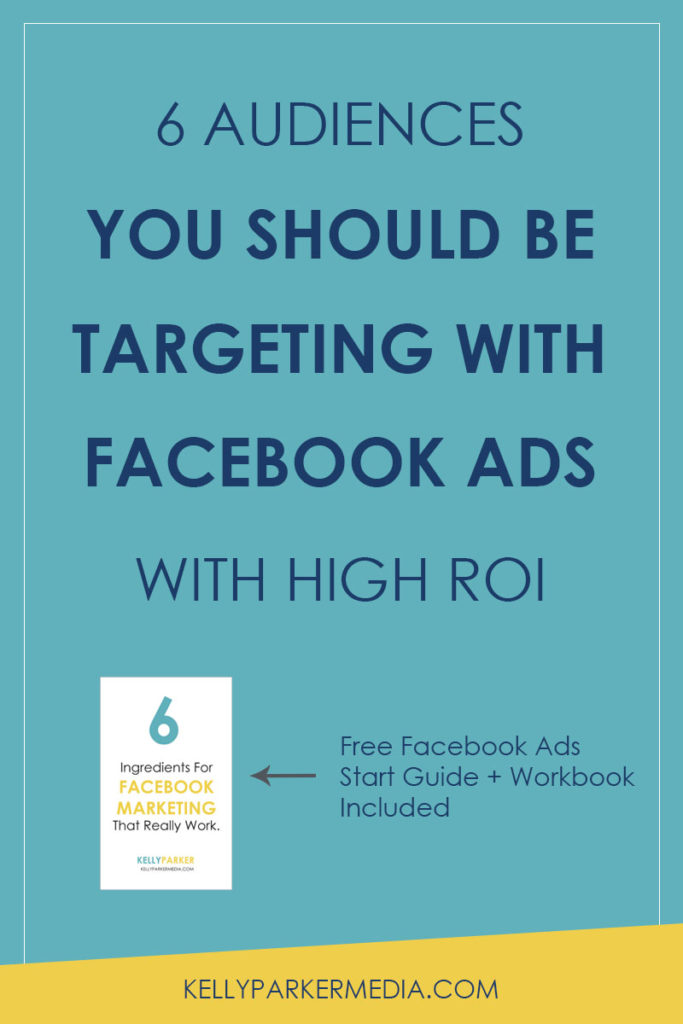
So let’s dive in.
-
-
Your website past visitors
This is where the Facebook pixel comes in. The pixel captures an audience of people who have visited every page of your website. People who have visited your website are familiar with your brand and are more likely to take action on one of your offers. These are hot leads!
Here is how to create a Website Custom Audience:
- Login into your Facebooks Ads account by going to https://business.facebook.com.
- Navigate to the Audiences tab.
- Create a Custom Audience by choosing Create Audience –>Custom Audience.
- Choose Website Traffic.
- Choose the past 30 days of website visitors or change this number to represent what you’d like to target. I recommend using the past 30 days for general traffic.
- Click Create Audience.
-
People who have visited specific pages of your website
Are you running a promotion for personal training? Why not target just those people who visited your personal training page on your website? This is a hot audience interested in what you are offering.
Here’s how to create an audience of a specific page on your website:
- Login into your Facebooks Ads account by going to https://business.facebook.com.
- Navigate to the Audiences tab.
- Create a Custom Audience by choosing Create Audience –>Custom Audience.
- Choose Website Traffic.
- Choose the specific page you’d like to create your audience from. Again, you can choose the time frame in which visitors come to that specific page, but 30 days is a good starting point. From there, you can always run the same ad, but test out which audience does better. For example, you may test if the 30 day audience or a 7 day audience does better.
- Click Create Audience.
-
Those on your email list
Do you have a an active leads email list? When your open rate percentage in emails are in the teens, this gives you another touch point to get this valuable lead to opt in to an offer. I would consider these warm or even hot leads because they were willing to engage with your brand and give you their email.
Here is how to create a Data Custom Audience:
- Login into your Facebooks Ads account by going to https://business.facebook.com.
- Navigate to the Audiences tab.
- Create a Custom Audience by choosing Create Audience –>Custom Audience.
- Choose Customer File
- From here you will need to have your customers in a saved .csv file or in an excel file that you can copy and paste from. For those MailChimp users, feel free to Import from MailChimp. That’s a great function! Choose Add customers from your own file or copy and paste data.
- Now you can upload your .csv file with your contact or use the copy and paste function available.
- Click Next.
- Click Create Audience.
-
People who engage with your Facebook page
Those who click, like, comment and share posts on your Facebook page are interested in what you are doing and offering. These are not your page’s fans, these are people interacting with you. With Facebook showing nearly 2% of all your organic posts to your facebooks fans, sending an ad their way makes sure you get your message in front of this warm audience.
Here is how to create a Page Engagement Custom Audience:
- Login into your Facebooks Ads account by going to https://business.facebook.com.
- Navigate to the Audiences tab.
- Create a Custom Audience by choosing Create Audience –>Custom Audience.
- Choose Engagement
- Choose Facebook Page
- Now create a custom audience by choosing your page and choosing the option, everyone who engaged with your page. This will include people who have commented, saved a post, wrote a message to you or liked one of your posts. If you’d like to be more specific, there are options to break down each of those.
- Click Create Audience
-
-
Those who watch your videos
An insider’s tip: run video ads with the objective of “Video Views” to your cold audiences based on location, demographics and interests. Then retarget an ad with an offer to those who watched your video. You’ve taken a cold audience and warmed them up with your video. You can create audiences based on those who have watched 25%, 50%, 75% or even 95% of your video to gage their interest level.
- Login into your Facebooks Ads account by going to https://business.facebook.com.
- Navigate to the Audiences tab.
- Create a Custom Audience by choosing Create Audience –>Custom Audience.
- Choose Engagement
- Choose Video
- Now create a custom audience by choosing in the engagement box people who have watched at 3 seconds, 10 seconds, 25% of your video, 50% of your video, 75% of your video or 95% of your video. If you are looking for a captive audience, try choosing at least 50% of your video. Those who watched 75% or more are warmer leads.
- Click Create Audience
-
Lookalike audience of your current customers
Instead of trying to make educated guesses based on demographics, interests and location, let Facebook take the guess work out of it. With lookalike audiences, Facebook creates an audience for you that matches up interests, gender, age and much more based on your current customers or the data that you upload.
These are people who don’t know your brand, but they are more likely to convert than your typical audience.
Here’s how to make a lookalike audience:
- Login into your Facebooks Ads account by going to https://business.facebook.com.
- Navigate to the Audiences tab.
- First you must create a custom audience from your email list. See above directions on how to do that.
- Once that is done, click Create Audience –>Lookalike Audience.
- In the source box, scroll down and find your email list custom audience.
- Identify the Location you choose whether that be the United States or somewhere else.
- Click Create Audience.
Your Turn!
The best way to get your ad cost down is to start testing these audiences. See which ones work best for you and create the best return on investment for your business.
Want to learn more? Contact me at kelly@kellyparkermedia.com for more about how I can help you with Facebook ads.